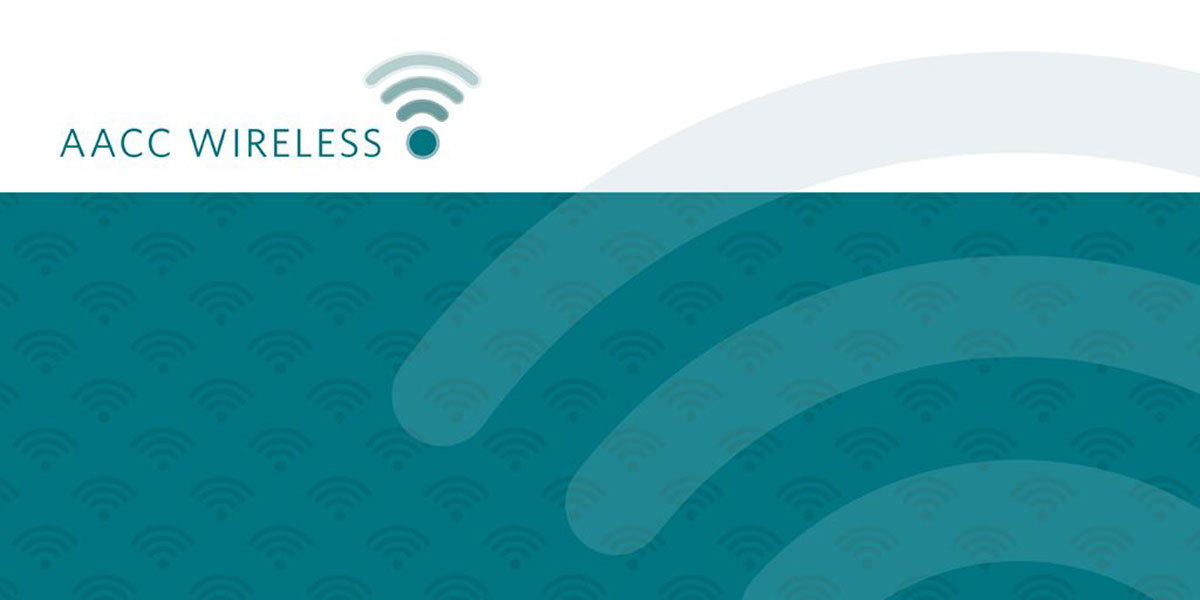
The network was designed to be used exclusively for conducting college-related business and/or to support teaching and learning.
You can connect to this network from just about anywhere on the Arnold campus or these other AACC locations: Arundel Mills (AMIL); Glen Burnie Town Center (GBTC); Hotel, Culinary Arts and Tourism Institute (HCAT); and Sales and Service Training Center (SSTC).
To connect, simply select “AACC Wireless” from the list of available networks on your device.
Once your device is connected to the network, you should be prompted to review and accept the terms of use.
After reading and accepting the terms of use, you will be able to access the internet and have access to many AACC technology resources. We will not collect personal information about you while you use the wireless network. All customers are responsible for using the network in an ethical and lawful manner, and are subject to the rules and restrictions laid out in the Acceptable Use of IT Resources policy.
To help maintain adequate resources on our wireless network, devices that are inactive for 180 minutes will be logged off. In this case your device will still be connected to the AACC Wireless network, but the web browser on your device will return you to the login page the next time you attempt to access a webpage.
Device connects but Doesn't have Internet Access
The AACC Wireless network uses a technology called Captive Portal to direct web browsers to our Terms and Conditions page. Pressing the "I Accept" button at the bottom of this page completes the connection process and unlocks Internet access. Unfortunately, devices sometimes "ignore" the Captive Portal command and therefore never present Users with terms and conditions page. This issue can usually be resolved by following these steps:
If you are not currently connected, select the AACC Wireless network from the list of Available wireless networks Open a web browser on you device (Safari, Chrome, Firefox, Edge, etc.) type www.aacc.edu in the navigation bar of the browser and press enter. This should launch the Terms and Conditions page. Review the terms and conditions, then if you agree to comply press the "I Accept" button.
Apple Device Disconnects
There is a known issue with some Apple devices (iPhone, iPad) dropping off the network. The AACC Wireless network is configured to keep users logged in for up to three hours of inactivity but these devices often log out themselves out of the wireless network after only a few minutes of inactivity. This problem seems to occur mostly soon after Apple iOS updates have been applied. The logout issue can usually be fixed on devices by re-establishing your connection to the AACC Wireless by following these steps: